Workspace panels allow you to multitask between different ExtraView functions, and even allow you to configure other websites and other web applications to work within ExtraView. When a panel is opened by choosing an option from the workspace navigation bar, by running a report or by drilling down into a report, an icon representing the panel is added to the navigation bar.
This icon can be used to obtain focus on the panel it represents at anytime, even if the panel is not in the visible portion of the browser window. When you close a panel, this icon is removed from the navigation bar.

Each panel will have one or more buttons on its title bar. These buttons are used to perform actions on the panel. If you are not certain of the purpose of any button, just hold your mouse over it and a tooltip will appear with an explanation. The most common buttons are:
Close panel
Minimize panel
Maximize panel
Restore panel
Add
Delete
Clone
Edit
Filter
Refresh
Save
Save As
Update
Update and Continue
Update and Next
Update and Previous
Run Report
Clear Form
Return
Group Issues
Turn on Record Selector
History
Reference
Additional information: http://docs.extraview.com/extraview-21/end-user-guide/workspace-interface/navigation-bar
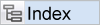
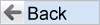
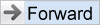
 Email
Email