Workspaces allow users to run all ExtraView's functions within a single browser window. With the exception of Administration, which opens in a new window, you open panels for all ExtraView's functions within this single window. Similar to desktop systems such as Microsoft Windows and Apple Macintosh, you can overlap, resize, minimize, maximize, tile and cascade the panels.
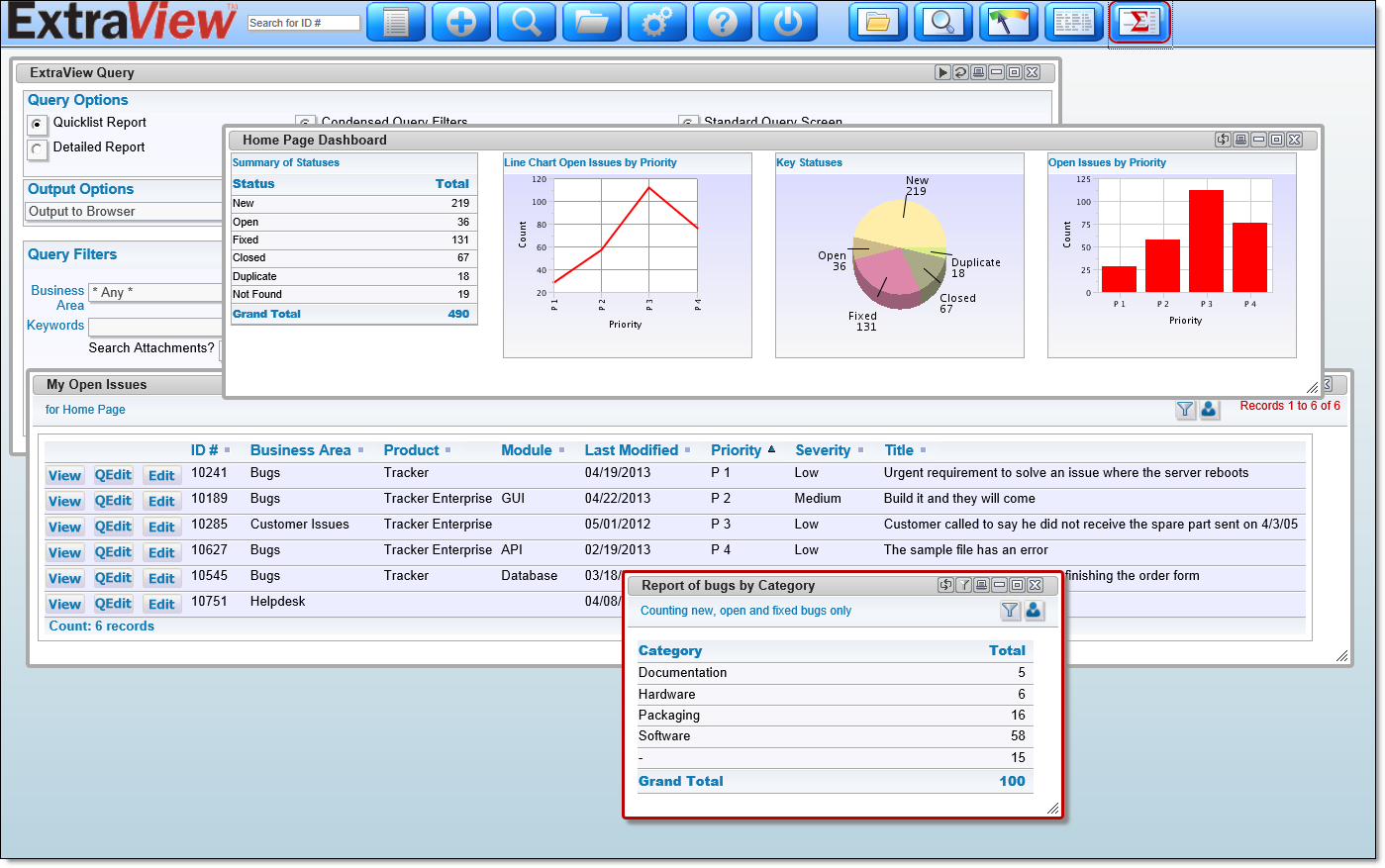
Navigation
The workspace navigation bar has buttons and controls for the principal functions as follows:
- Search for ID # - Enter one or more issue ID's and a panel will open displaying a detailed report of these issues. If you enter more than one issue ID, separate them with semi-colons
- Workspace Menu - When you click on this button, you see a popup with the management options for the current and other workspaces. Click here for more details
- Add Issue - This opens a panel within which you can add a new issue
- Query - This opens a panel within which you can perform queries of your data
- Reports - From this panel, you can create, edit and run reports
- Administration - This opens a new browser window within which you can access all administration functions
Panels
When you access any function, a new panel opens with that function. Using the typical functions of a window management system, you can move, resize, minimize, maximize, tile, cascade, remove and otherwise work within the panels that are open. For many important functions, you can drag one or more issues from one open panel to another, thereby updating these issues with the characteristics of the area upon which the issues are being dropped.
When a panel is opened, a new icon is added to the navigation bar. This icon both signifies that the function has been opened, and gives you a way on a busy workspace to bring that panel to the front, and in focus. If you click on an icon whose associated panel is not within the visible area of your browser window, the visible area is scrolled to the panel, so it is within view. See here for more information on panels.
Reference
Additional information: http://docs.extraview.com/extraview-21/end-user-guide/workspace-interface
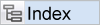
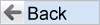
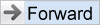
|