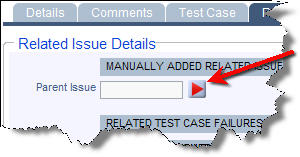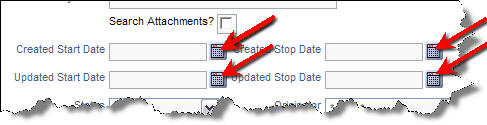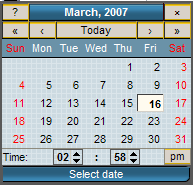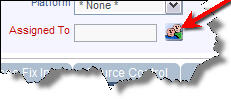ExtraView's various functional screens include a number of instances of field-types that may be somewhat unfamiliar to first-time users. Distinctive ExtraView field-types include: Linked Fields, Calendar Fields, Multi-Value Field Lists, and Popup User Lists.
Linked Fields
Some ExtraView screens may contain some number of linked fields, which allow the user to link to a URL for referencing or cutting and pasting information of importance for the particular field. For example, if "Summit Consulting" was a customer, and the URL link navigated to the Summit Web site, the user could visit the site to grab information needed to complete the issue record.
To Use Linked Fields
- Click the link icon to navigate to the URL link specified when the button was created by your administrator
- Navigate the target site as needed; this may be another ExtraView screen or a completely different application
- Return to the ExtraView screen whenever you require, the window will have remained open.
Calendar Fields
For fields involving a date/time, ExtraView has a calendar feature for simplifying date/time selection and entry.
To Use Calendar Fields
- Click the calendar icon
- The Calendar popup window appears
- Click the double left carat to change calendar year backward, and the double right carat to change calendar year forward
- Click the single left carat to change the calendar month backward, and the single right carat to change calendar month forward
- Click the desired date of the month, and selected year/month/date will appear in the date field on the main form
- If the field accepts time as well as the date, the calendar will display options that allow you to choose the time as well as the date
Multi-Value Lists
When your administrator has enabled this feature in your layouts, multi-value lists allow multiple value selection as a way to select several values from a single list.
To Use Multi-Value Lists
- Click on the dropdown menu item to select the item you want to add
- An indicator sign appears beside the selected item
- Click additional list items as needed
- To deselect a list item, click on selection and the indicator sign disappears
Pop-up User Lists
For fields which are typically allowing you to select one from a long list of potential values, ExtraView provides a pop-up list.
To Use Popup User Lists
- Type in the contents of the field directly. If the administrator has configured a type-ahead or auto-complete capability for the field, then you may see a range of choices for the field, each of these being selectable at any time.
- Or, click the icon to the right of the field
- The name selection menu appears
- Use the fields provided to search for the user whose name you want to find. Notice that you can use '*' as a wildcard entry to search through many names at one time
- Click on the desired user name, and it will appear in the appropriate field
Reference
Additional information: http://docs.extraview.com/extraview-21/end-user-guide/managing-issues/field-types
Copyright © ExtraView Corporation, 1999-2021. All rights reserved.
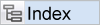
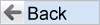
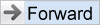
|