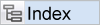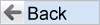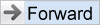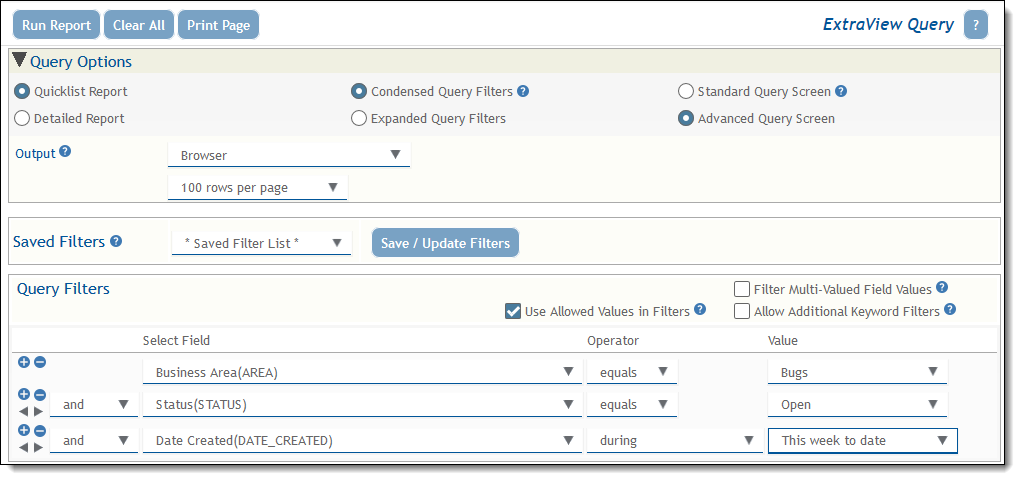Advanced Queries let you create more complex reports by allowing you to select multiple values from the available lists for a single search. This allows you to construct queries where you may use "and" and "or" between fields and their values. For example, you may want to search for records that have a Status of Open or Fixed, or Closed.
To Use Advanced Queries
- From the Query Screen click on the Advance Query option, first click on the Query Options title to expose the prompts, if these are not already visible
- Now click on the Advanced Query Screen radio button to switch from the Standard Query Screen mode. Note you can change back to the Standard Query Screen mode by clicking on this option
- You select the report filters one at a time, by choosing a field, choosing an operator, then choosing a value for the field. For example, you can select Priority = P 1. You can add as many filters that you need by using the
button. At the same time, you can set a conjunction between the current row and the previous row. This conjunction is usually "and" or "or". Depending on the database selected by your company, these conjunctions may also include "union", "minus", and "intersect"
- The "and" conjunction performs a Boolean and operation between the two filters
- The "or" conjunction performs a Boolean or operation between the two filters
- The "union" filter is similar to "and", giving results that are the combination of the two adjacent groups of filters
- The "minus" filter will show results of the first filter group, less the results from the filter from the second filter
- The "intersect" filter will show results that are in common between the results of the two filters
- Note the < and > arrows at the left side of the filters. These indent, and remove the indent, from one or more filter rows. This is equavalent to putting parentheses or braces around a section of your filters. Again, this allows you to create more complex filters
- After you have made your selections and selected the remainder of the options you need, you can run your query
- Note that you may also remove a filter with the
button.
Reference
Additional information: http://docs.extraview.com/extraview-21/end-user-guide/querying/query-filters